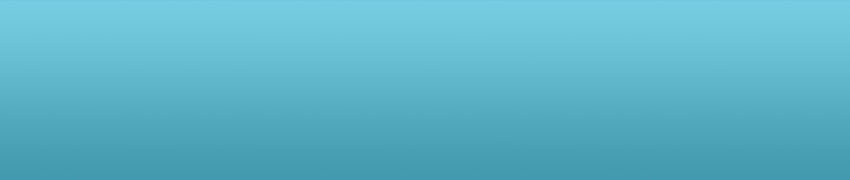New Text Style
In the first tutorial, I show you the basic MuCuP presentation which only shows "Hello World" in the center of the screen. In this tutorial, I will show you an example about how to show different text style in MuCuP.
We know that the contents in a presentation could not be one single style. Most of time, we need many different styles, like "Title", "Content", "Image", etc. If you are using Microsoft PowerPoint, you know it provides you many layout styles that have different types of content container. Please see the following diagram.
In different container, the font style, font size, font color are different. That is very useful for all presentations.
How to do it in MuCuP? In fact, MuCuP provide more flexible way to show the same result. What you need to do is only add "style" property in "_PlaceHolder" tag.
Back to our tutorial, I will show a title with text "Hello World", and a content with text "Author Name". Please see the difference in the MuCuP presentation file.
| <_Presentation> <_Slide> <_PlaceHolder style="Title1"> <_Pos>0.4,0.4,0.0</_Pos> <_Text>Hello World</_Text> </_PlaceHolder> <_PlaceHolder> <_Pos>0.6,0.6,0.0</_Pos> <_Text>Author Name</_Text> </_PlaceHolder> </_Slide> </_Presentation> |
In the XML file, I only add a new place holder which contains "Author Name". But the most important change is the red color part that I add "style" property in the place holder. So far there are only "Title1" and "Default" styles, but with the improvement of MuCuP, I will add more styles, and further more I will provide a way for the third developers or designers to add their works to MuCuP for all users to use.
OK, let me show the result of this MuCuP presentation after playing. (If you don't know how to play, please see the first tutorial - Hello World)